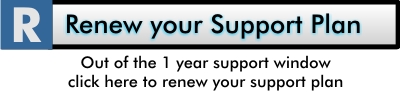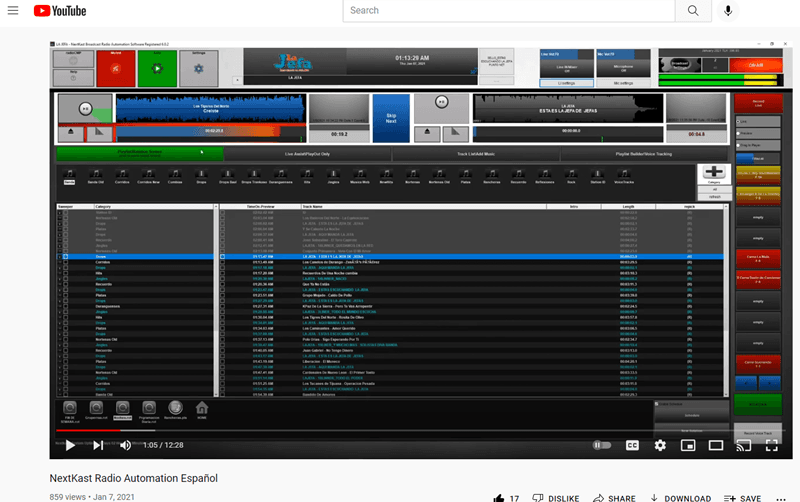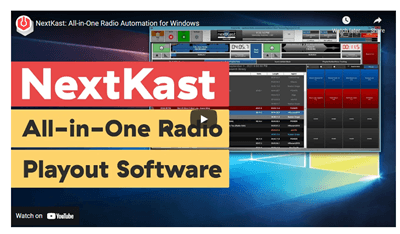Support Plan
If you need phone/screen share or email support after your first free year of support please click below
You may find the answers below in tutorial videos, user manual, and troubleshooting help on the bottom of this page
Quick Links
NextKast Pro Feature Video
A short video showing some of the benefits of using Nextkast Radio Automation Software
NextKast Pro Quick Start 2023
Get Started with NextKast Pro using this detailed Quick Start Video 2023
Q4 2022 Feature Update Review
New Q4 2022 Version Update Overview
Connect to Live365
How to get connected to your Live365 account
Connecting to you Stream Provider
Steps required to connect NextKast to your Stream Provider so you can start broadcasting.
MobileVT web based remote Voice Tracking
Remote Voicetrack from iPhone, Android, PC, Or Mac
goLive Remote Radio Hosting
A quick tour of the new goLive feature for Nextkast Radio Automation. Host live radio from most web browsers and devices. There is even the possibility to host multiple presenters simultaneously.
Advanced Music Scheduling
A complete tutorial on Music Scheduling built into NextKast
Running Live / Microphone Setup / VT
How to do a live radio show using NextKast
DSP,EQ, Gain, Compression Settings
Fine Tuning your stations sound settings.
voice tracking tutorial
Simple quick tutorial from one of our users on how to in Studio Voice track
Remote Voice Tracking in Nextkast BX
An overview video on how to get started with remote voice tracking in NextKast Broadcast Version
Podcast Creation with Nextkast
Use NextKast Pro to help you make radio podcasting easier!
Create A Playlist for Date/Time
Create a custom playlist for a show and have it run Automatically no scheduling required
Run Nextkast In the Cloud via VPS
Shows you how to set up NextKast in the Cloud
FAQ
Is NextKast an option for Full Power FM Stations?
Over the last 12 years NextKast has evolved quickly to become a powerhouse of features at an amazing cost/value ratio. NextKast OnAir Version is an unbelievable value for Full Power FM stations and provides all the features, support, and flexibility of the large automation products with the benefit of direct contact with the developer. Our OnAir Website is HERE
What Are the differences between the Pro,Broadcast and OnAir Versions
Please refer to the bottom of the DOWNLOAD PAGE page for the feature differences and make sure to download the trial of the version you would like. Simply put, the Pro Version allows for in studio voice tracking and the Broadcast Version has all the features of modern large scale radio automation software including remote voice tracking. The onAir version ads traffic merging and satellite triggering for Terrestrial Radio Stations.
Can I use NextKast with any stream provider?
YES, NextKast supports Shoutcast v1 and v2, Icecast , Live 365, and Radio.co and is not restricted to any stream provider.
Can NextKast run in the Cloud on a Virtual Server?
YES, NextKast has the ability to run on a windows server ( for example windows server 2012 in the ‘Cloud’) This option will allow you to run your station from a server farm with more robust internet connection and backup power etc… Instruction are on page 48 of the user manual. Here is a VIDEO that may help you to set this up.
Can I run NextKast in Manual mode to do Live Radio
YES, you can choose to drag songs in the available player and do announcements live, or run in completely automated mode where NextKast will automatically pick the songs for you according to your rotation/clock categories. Here is a VIDEO that will help you understand how to run Live in Nextkast
Can I talk over/in between Music?
Yes, Nextkast has a Mic input that will allow you to talk over, or in between music tracks. You can also record your voice, and then play it during a transition, or as a track. Run Nextkast Live
Does NextKast have built in Audio Processing?
Yes, NextKast has a built in Auto Gain Control, EQ and Audio Compressor to make your station sound Pro. In addition you can use external sound processing like BreakAway and Stereo Tools as DSP plugins.
Can I use an external Music Scheduler?
Yes, you can create and load .pls or 3mu playlist files into NextKast for Radio automation Playout, we support all external scheduling software like MusicMaster, Music1, Natural Music, Powergold, Station Playlist Creator, and many others.
Can I mark my tracks to show intro, outro, and next start?
Yes, you can mark these for each track loaded. Sweep start can be marked and each track can have a unique sweeper, along with intro until, outro starts, and next Start to mark when the next song should start.
Can I import my library from another automation system?
Yes,we currently have an importer that can load music and cue data from Station Playlist, RadioDJ, Natural Music and Others. Contact us for addition information.
Can I schedule my rotations / clocks?
Yes, for instance you can schedule a daytime, drive time, and night rotation, to change the sound of your station depending on the time of day/night.
Can I run commercials?
Yes, you simply make a category or categories for your commercials and then place them in the rotation where needed.
What types of audio files can Nextkast play?
NextKast currently can playback .mp3 .wav .aiff .ogg .m4a .mp2 .flac .mov .mp4 audio file types.
Can I generate playlist and voicetrack ahead of time?
Here is a link to a video that shows you how to create a playlist and voicetrack it ahead of time: Voicetracking Video
Here is a Sample Voice Tracked By Don “Records” Ludden
Can I remote voicetrack?
There are many options for remote voice tracking including native PC and MacOS apps,as well as MobileVT out browser based remote voice tracker.
How do I set up NextKast to run without a stream provider Using the built in Shoutcast Micro Server?
Here are the instructions. This will allow you to run a PRIVATE stream and use a free phone app to listen from anywhere in the world. MicroServer Instructions
Can I output Station audio into a separate Sound card?
Yes, in ‘broadcast settings’ you can set the broadcast sound card to output just the stream data and not what is heard in studio for example( voicetrack previews, song previews) will only be heard in studio and not on broadcast soundcard. In the Broadcast version each player can be assigned to a specific sound card.
How do I use an external mixer with NextKast?
In Nextkast you can use our line in method to use an external mixer and then send the mixed audio with mic and other sources mixed in back to our internal encoder. Here are the Instructions
System Requirements
NextKast Minimal System Requirements:
| Operating Systems: | Windows XP, Windows 7, Windows 8-8.1, Windows 10, Windows 11 |
| CPU Speed: | 1.6 GHz AMD or Intel |
| Ram: | Dependent on OS, Common NextKast RAM consumption is 40-100 Mega Bytes |
| Video Card Memory: | 1 Gig Minimum |
| Hard Drive: | Dependent on music libary data size |
| Sound Card: | Most sound cards will work, Higher Quality Sound card suggested for FM stations and Mic Input |
| Streaming Requirement: | For broadcasting to stream server an internet connection of at Least 1MB upload speed and 3MB download |
| Other Considerations: | To eliminate all variables we suggest the broadcast computer has just the minimum OS installed and is used solely for NextKast. We highly recommend ONLY using Windows Built in antivirus if you desire to use an anti virus software. |
NextKast Optimal System Requirements:
| Operating Systems: | Windows 7, Windows 8-8.1, Windows 10, Windows 11 |
| CPU Speed: | 2.3 GHz Intel Pentium 4 / AMD or higher |
| Ram: | Dependent on OS, Common NextKast RAM consumption is 40-100 Mega Bytes |
| Video Card Memory: | 4 Gig Minimum |
| Hard Drive: | Dependent on music libary data size |
| Sound Card: | Most sound cards will work, Higher Quality Sound card suggested for FM stations and Mic Input |
| Streaming Requirement: | for broadcasting to stream server an internet connection of at Least 3MB upload speed and 10MB download speed, used exclusively for broadcasting |
| Other Considerations: | To eliminate all variables we suggest the broadcast computer has just the minimum OS installed and is used solely for NextKast.We highly recommend ONLY using Windows Built in antivirus if you desire to use an anti virus software. |
TroubleShooting (Common issue solutions)
Tracks Repeating too frequently or tracks not getting picked as desired
See page 60 of the user manual for detailed diagnostic help on scheduling. This Tutorial video may also help: https://youtu.be/yMUIeCbK4NQ
Cannot connect to stream server
The first and most IMPORTANT suggestion is to copy and paste server paths and passwords instead of typing them. Most connection issues stem from incorrect server type, or incorrect credentials being entered into encoder settings. Generally the error dialog when attempting to connect will give you a clue. One possible correction is to try to add a ‘http://’ in front of the server path. Also note that admin and admin passwords do need to be entered and can be found from your stream provider or your centova cast status page.
Audio Delay in microphone and music attenuation of music when mic is active:
Due to buffering in the windows audio engine, a small delay of the size of the input buffer size below plus the output buffer will be introduced between the when you speak to when the output is heard. This defaults to 500ms or half a second. This should only be an issue when monitoring with headphones is required. The delay can be eliminated by muting the mic from the sound card, this can be done by checking the mute mic monitor in Mic settings window. If you need to hear yourself the best option is the use the ‘Line In’ External mixer option described here: https://www.nextkast.com/nkExternalMixer.pdf
Music levels can be lowered automatically when the mic button is pressed, this is called ‘ducking’, The amount of ducking can be set in the mic settings window.
I want to hook up an external Mixer, How do I do it?
‘Line In’ External mixer option described here: https://www.nextkast.com/nkExternalMixer.pdf
The nextkast App is behaving erratically
The most common reason this happens is third party anti virus software is interfering with nextkast operations. Uninstall third party antivirus and reboot to resolve. Windows 10 has a built in anti-vuris software that works best on its own.
more to come…